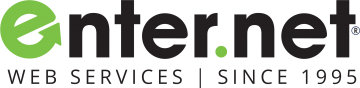If you can't send emails, it may be due to your local service provider changing their email settings. You will need to follow the steps below to change your server settings in order to send out messages.
You can check your server settings by going to your email program (Outlook, Thunderbird, Microsoft office..etc.) and follow the steps below:
Email Programs:
Outlook
-
In top menu click on Tools and then E-Mail Accounts (some versions of Outlook may say just Accounts).
-
In some versions of Outlook you may need to click on the E-Mail tab.
-
Click on Add a new e-mail account… or simply New and then click Next.
Mac OS X Mail
-
With the Mail application open, click on the File menu and then click Add Account…
-
For additional assistance please visit Apple’s Mail Assistant page.
Thunderbird
-
Click on the Tools menu, choose Accounts Settings, and click Add Account.
Outlook Express/Windows Mail
-
Click on the Tools menu, click on Accounts, and then click on the Mail tab.
-
Click the Add button and then click on Mail.
Entourage for Mac
-
Click on the Tools menu, then click Accounts.
-
Click on the Mail tab and then click the New button.
iPhone/iPad E-Mail
-
If this is your first time adding an e-mail account to your iPhone simply launch the Mail app and you will be prompted to create a new account.
-
If you are adding or replacing an account open Settings followed by Mail, Contacts, Calendars. Open Accounts and choose Add Account…
-
From the list of available e-mail services choose Other. You will be prompted for your server and user information.
Android E-Mail
-
Open your list of applications and click/touch the E-Mail icon.
-
If this is your first time launching the E-Mail application you will be prompted to create a new account.
-
To manually add a new account open the E-Mail application, click on your device’s Menu button, and choose Add Account.
-
Android settings may vary from provider to provider. If you have difficulty using your e-mail account once you have set it up please contact our support department. We will double check your settings, and refer you to your provider’s support department if necessary.
Required information:
Username: Use the entire email address
Password:Use the email account’s password.
Incoming Server type: POP3
Incoming Server: mail.enter.net
Security Type: SSL
POP3 Port: 995
*Authentication is required for POP3
Outgoing Server: mail.enter.net
*Authentication is required for SMTP
Security Type: SSL
SMTP Port: 465
You should then be able to send and receive messages!
Have a great day!
Enter.Net
Technical Support