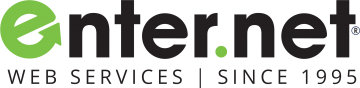-
Open Outlook, and when the Auto Account Wizard opens, choose Next.
NOTE: If the wizard didn't open or if you want to add an additional email account, on the toolbar choose the File tab.
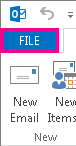
On the E-mail Accounts page, choose Next > Add Account.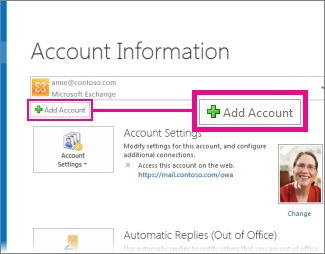
-
Choose Manual setup or additional server types > Next
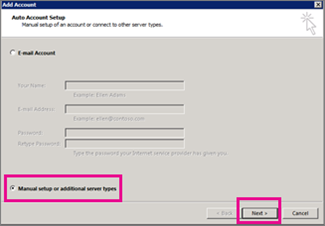
-
Select the type of account you need, and choose Next.
Once you get to the Server Settings Page Fill in the required information below.
Required information:
Username: Use the entire email address
Password: Use the email account’s password.
Incoming Server type: POP3
Incoming Server: mail.enter.net
Security Type: SSL
POP3 Port: 995
*Authentication is required for POP3
Outgoing Server: mail.enter.net
*Authentication is required for SMTP
Security Type: SSL
SMTP Port: 465
Click Next to complete the setup.